DATABASE UPDATE VIA USB DEVICE
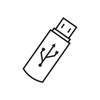 |
 |
 |
 |
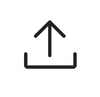 |
 |
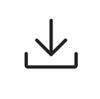 |
 |
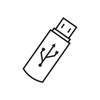 |
 |
 |
The USB device used for a database update needs to meet the following conditions:
- USB device must have minimum 8GB available storage space.
- USB device must be formatted to FAT32.
- USB device must be blank.
- Use USB hub with external power DC5V 0.5A-3.0A input.
- DC12V –DC5V Inverter for self-powered USB hub.
- Cable to connect the vehicle and USB hub.
Before downloading a database update package file from the website, it is necessary to download the vehicle information from your vehicle to your USB device by following these steps:
- Enter the vehicle Settings menu in your vehicle's meter display.
- Insert your prepared USB device into the USB port of the vehicle. To find where the USB port is, refer to vehicle owner's manual.
- Select and push "Settings" using the steering switch.
- Select and push "Driver Assistance" using the steering switch.
- Select and push "Traffic Sign Assist" using the steering switch.
- Select and push "Update by USB" using the steering switch.
- Select and push "Verify vehicle info" using the steering switch.
- If the screen message "Press Start to Copy Vehicle Information to USB." is shown, select and push "Start" using the steering switch.
- If the screen message "Vehicle information download complete. Please remove USB." is shown, you can press "OK" and remove the USB device from the vehicle.
